How to add Polygon to Metamask
You might well have used Ethereum and been unpleasantly surprised by the cost of doing transactions to execute your smart contracts. At times, when the Ethereum network is busy, these transactions can be very expensive. Is there a solution to this? Yes, it is called Polygon. Is Polygon easy to use? Yes it is. Can you add Polygon to your metamask wallet without a degree in computer science? You most assuredly can. In this simple post, we will show you how to add Polygon to Metamask wallet.
Metamask wallet supports a number of chains apart from Ethereum and Polygon is one of them. If you would like to know more about how to use Metamask or how to install Metamask, then read our article HERE. Though it requires some steps to complete, it is easy to do.
Once you have installed it Metamask, then you may wish to add some additional chains to it for versatility in choice. Polygon is a great choice as you can execute smart contracts at a fraction of the cost of Ethereum but still have the security of the Ethereum network to back you. Polygon is a layer two network which runs on Ethereum.
In this Beginner’s Guide we will learn:
- How to add Polygon to Metamask
- How to use Polygon on Metamask
HOW TO ADD POLYGON TO METAMASK
- First, open you Metamask Wallet (if unsure, go HERE for our guide)
- Once you have done this go to the coloured button on the top right.

- Select “Settings” from the drop down menu.
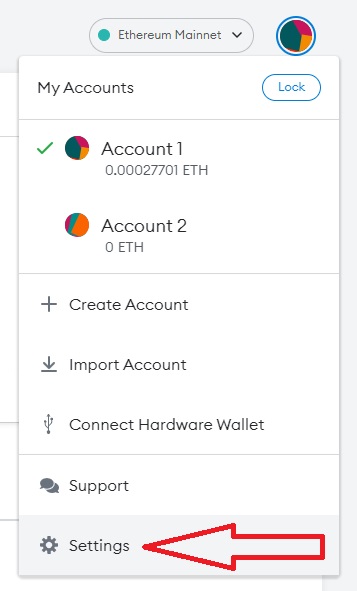
- You will see this menu on the left of your screen. Select “Networks”
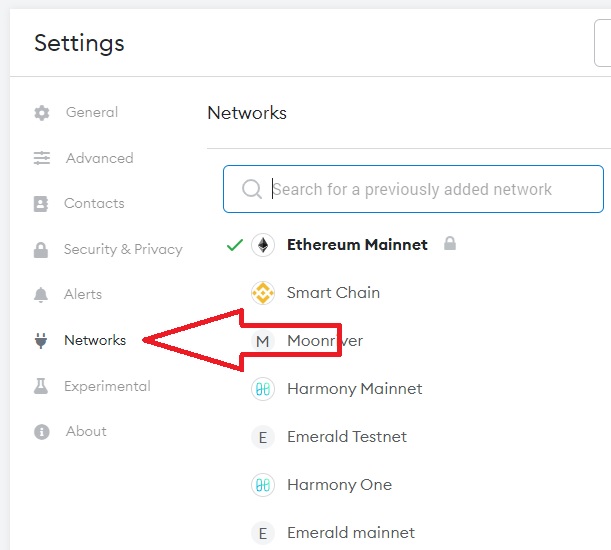
- Next press ‘Add Network on the top right under the box search in settings.

- You will be taken to a new screen. You will need to put the following information for the Polygon Network into the appropriate boxes. Make sure you input all the correct information into the correct boxes.
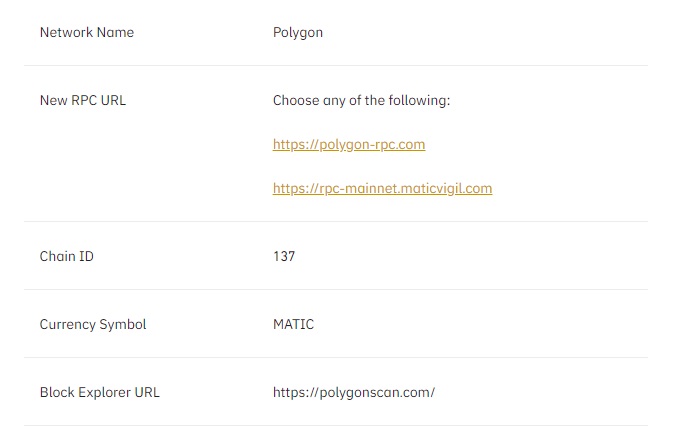
- Once you have done this press Save.
- You should, after you have done all these things, see your Polygon network come up in your dropdown network menu. You should also get a message on the screen saying it was successfully added.
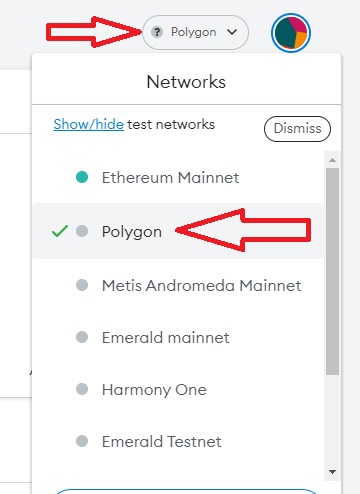
- Once you have it there you will need to deposit Matic – Polygon’s native token into the address given.
- After you have done this you can start playing around with the projects on the Polygon Network.
HOW TO USE POLYGON ON METAMASK
Projects on Polygon
There are a number of different projects on Polygon from DEX – decentralized exchanges (What is a Dex). There are also dapps for Borrowing against Crypto and P2Earn – play to earn games.
QUCK SWAP DECENTRALIZED EXCHANGE
When you connect your metamask wallet make sure you are on the Polygon Network.
Quick Swap is one of the DEX that runs on Polygon. This means the transaction rates will be low and, as it is a fork of Uniswap, it could be argued it has some pedigree behind it. As with most DEXs there are liquidity pools and other ways to try to make your money work for you in Quick Swap.
MAI FINANCE
A good example of a borrowing project is MAI finance which offers MAI dollar stablecoin against your crypto. You may be interested in learning more about stablecoins – HERE
DECENTRALAND
Finally you might like to start making money in the metaverse (How to Join the Metaverse) with Decentral Games you may, and it is a very big may, be able to earn money playing poker in Decentraland ( see our how to join the Metaverse article)
These are purely for information. We are not recommending any of them. They are just some of the current projects on Polygon. Enjoy your new token and explore its possibilities.

